How to Deactivate Your Facebook Account in Simple Steps
Whether you're looking for a temporary break from social media or considering a permanent exit, knowing how to manage your Facebook account's status is crucial for your digital well-being and privacy. This comprehensive guide will walk you through the simple steps to either temporarily deactivate or permanently delete your Facebook profile, helping you make an informed decision.
Deactivation vs. Deletion: What's the Difference?
It's important to understand the distinction between deactivating and deleting your Facebook account, as each option has different implications for your data and presence on the platform.
-
Deactivation (Temporary): This option allows you to take a break from Facebook without losing your data.
- Your profile will be hidden from other users.
- Your name will disappear from most things you've shared (e.g., posts, comments).
- Friends can still see messages you've sent them.
- You can reactivate your account at any time by logging back in.
-
Deletion (Permanent): This is a permanent action that removes your account and all associated data from Facebook.
- Your account, posts, photos, and all data will be permanently removed.
- You will not be able to reactivate your account.
- It may take up to 90 days for your data to be completely deleted from Facebook's servers.
- Some data, like messages you've sent to friends, may remain visible to them.
How to Deactivate Your Facebook Account (Temporary)
If you just need a temporary break, deactivation is the way to go. Follow these steps:
- Log In to Facebook: Go to Facebook.com and log in to your account using your email address or phone number and password.
-
Access Settings & Privacy:
- On a desktop, click on your profile picture in the top right corner.
- On mobile, tap the three horizontal lines (menu icon) in the top right or bottom right (depending on your app version).
- From the dropdown menu, select "Settings & Privacy".
- Go to Settings: Click or tap on "Settings".
-
Navigate to Account Center (Meta Accounts Center):
- In the left sidebar (desktop) or near the top (mobile), you'll see "Meta Accounts Center" or "See more in Accounts Center". Click on it.
- Personal Details: Within the Accounts Center, click on "Personal details".
- Account Ownership and Control: Under "Personal details," select "Account ownership and control".
- Deactivation or Deletion: Click on "Deactivation or deletion".
- Select Your Account: Choose the Facebook account you wish to deactivate.
- Choose Deactivate Account: Select the option "Deactivate account" and then click "Continue".
- Confirm Your Password: You will be prompted to enter your password for security verification.
- Provide a Reason: Facebook will ask you to select a reason for deactivating. Choose the most appropriate reason from the list. You can also opt out of receiving future emails from Facebook.
- Confirm Deactivation: Click "Deactivate my account" to finalize the process.
Important Note:
Even after deactivation, your Facebook Messenger will remain active unless you specifically deactivate it separately. You can continue to use Messenger to chat with friends. If you wish to stop using Messenger, you'll need to log out or uninstall the app.
How to Permanently Delete Your Facebook Account
If you're certain you want to remove your Facebook presence entirely, follow these steps for permanent deletion.
- Log In to Facebook: Log in to your Facebook account.
-
Access Settings & Privacy:
- On a desktop, click on your profile picture in the top right.
- On mobile, tap the three horizontal lines (menu icon).
- Select "Settings & Privacy".
- Go to Settings: Click or tap on "Settings".
- Navigate to Account Center (Meta Accounts Center): Click on "Meta Accounts Center" or "See more in Accounts Center".
- Personal Details: Within the Accounts Center, click on "Personal details".
- Account Ownership and Control: Under "Personal details," select "Account ownership and control".
- Deactivation or Deletion: Click on "Deactivation or deletion".
- Select Your Account: Choose the Facebook account you wish to delete.
- Choose Delete Account: Select the option "Delete account" and then click "Continue".
- Download Your Information (Optional but Recommended): Before proceeding, Facebook will offer you the option to download a copy of your information (photos, posts, etc.). It's highly recommended to do this if you want to keep a record of your data.
- Confirm Deletion: You'll be asked to confirm your password and then click "Delete Account".
Important Note on Permanent Deletion:
After you initiate permanent deletion, Facebook gives you a grace period (usually around 30 days) during which you can log back in and cancel the deletion request. If you do not log in within this period, your account and all its data will be permanently deleted and cannot be recovered.
What Happens After Deactivation/Deletion?
- Deactivation: Your profile is hidden, but your data remains on Facebook's servers. You can reactivate at any time by simply logging back in. Your friends list, photos, and posts will reappear.
- Deletion: Your account and all its data are queued for permanent removal. After the grace period, it's gone forever. Some information, like messages sent to others, may persist on their end.
Important Considerations Before You Act
- Linked Accounts: Many apps and websites allow you to log in using your Facebook account. If you delete your Facebook, you might lose access to these services or need to create new login credentials.
- Facebook Pages and Groups: If you are the sole administrator of a Facebook Page or Group, you might lose access to it upon deactivation or deletion. Consider assigning new administrators before proceeding.
- Photos and Videos: Download all your precious memories before deleting your account. Facebook provides a tool to download your information.
- Messages: While your messages might remain in friends' inboxes, you won't be able to access your own message history after deletion.
- Emotional Impact: Taking a break from social media can be beneficial for mental health. Consider your reasons carefully.
Whether you choose to temporarily deactivate or permanently delete your Facebook account, the process is straightforward once you know where to look. By following these steps, you can take control of your online presence and privacy. Remember to back up any data you wish to keep before making a permanent decision.

.png)



.png)





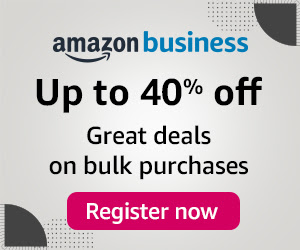
0 Comments