How to Permanently Delete Instagram Account | Step-by-Step Guide
Learn how to permanently delete your Instagram account in a few easy steps. Includes tips to backup data and troubleshoot common issues.

Ready to Disconnect? A Comprehensive Guide to Deleting Your Instagram Account
Whether you're seeking a digital detox, concerned about privacy, or simply moving on from the platform, permanently deleting your Instagram account is a significant step. While Instagram offers a temporary "deactivate" option, a permanent deletion removes all your photos, videos, comments, likes, and followers from the platform forever. Before you take the plunge, it's crucial to understand the process, its implications, and how to safeguard your precious memories.
This comprehensive, step-by-step guide will walk you through everything you need to know about permanently deleting your Instagram account in 2025, including essential pre-deletion steps like backing up your data and troubleshooting common issues you might encounter. Let's ensure your digital farewell is smooth and secure.
Crucial Steps Before You Delete: Don't Lose Your Memories!
Once your Instagram account is permanently deleted, there's no going back. All your content will be gone forever. Therefore, it's highly recommended to take these preparatory steps:
- Backup Your Data (Essential!): This is the most critical step. Instagram allows you to download a copy of all your photos, videos, comments, and other data.
- Go to your Profile > Menu (three lines) > Your activity > Download your information.
- Request a download. You can choose HTML (easier to view) or JSON (machine-readable).
- Enter your Instagram password.
- You'll receive an email with a link to download your data within 48 hours. Make sure to download it within four days of receiving the email.
- Unlink from Other Accounts: If your Instagram account is linked to other social media platforms (like Facebook or Twitter) or apps, unlink them to prevent any unintended data sharing or access issues after deletion.
- Inform Your Followers: If you have a significant following or use Instagram for business, consider posting a final message to inform your followers about your departure and where they can find you next.
- Consider Deactivation First: If you're unsure about permanent deletion, remember that you can temporarily deactivate your account. This hides your profile, photos, comments, and likes until you reactivate it by logging back in. This is a good option if you just need a break.
Taking these precautions will ensure you don't regret your decision and that your digital memories are safely preserved.
The Permanent Delete Process: A Step-by-Step Walkthrough
Unlike deactivation, permanent deletion cannot be done directly from the Instagram app's settings. You need to use a web browser.
- Go to the "Delete Your Account" Page:
- Open a web browser (on your computer or mobile device) and go to: Instagram Delete Your Account Page.
- If you're not already logged in, you'll be prompted to log in to the account you wish to delete.
- Select a Reason for Deletion:
- From the dropdown menu, select a reason why you're deleting your account (e.g., "Too many ads," "Privacy concerns," "Created a second account," "Too busy/too distracting").
- Choosing a reason is mandatory to proceed.
- Re-enter Your Password:
- For security purposes, you will be asked to re-enter your Instagram password. This confirms that you are the legitimate owner of the account.
- Click "Delete [Your Username]":
- After re-entering your password, the "Delete [Your Username]" button will appear. Click on it.
- You will see a final confirmation pop-up. Click "OK" to confirm your decision.
- Account Deletion Initiated:
- Your account will now be scheduled for permanent deletion, typically after a grace period of 30 days. During this grace period, your account will be hidden from others.
- If you log in during this 30-day period, your deletion request will be canceled, and your account will be restored.
- After 30 days, your account and all its data will be permanently deleted and cannot be recovered.
Congratulations! You have successfully initiated the permanent deletion of your Instagram account. Remember the 30-day grace period if you change your mind.
Deactivate vs. Delete: Choosing the Right Option
It's essential to understand the difference between deactivating and permanently deleting your Instagram account:
- Deactivating Your Account (Temporary):
- Your profile, photos, comments, and likes are hidden from other users.
- Your account is not permanently deleted and can be restored at any time by simply logging back in.
- This is ideal if you need a break from social media but might want to return later.
- To deactivate: Log in to Instagram on a web browser > Go to your Profile > Edit Profile > Temporarily disable my account.
- Deleting Your Account (Permanent):
- Your profile, photos, comments, and likes are permanently removed after a 30-day grace period.
- Once deleted, your account and its data cannot be recovered. Your username may become available for others to use eventually.
- This is suitable if you are certain you no longer wish to use Instagram.
Choose the option that best suits your needs. If there's any doubt, temporary deactivation is always the safer choice.
Troubleshooting: Common Issues When Deleting Your Account
While the process is generally smooth, you might encounter a few hiccups. Here's how to troubleshoot:
- Forgot Password: If you can't remember your password, use the "Forgot password?" link on the login page to reset it via email or phone number. You'll need your password to delete the account.
- Not Finding the Delete Option in App: Remember, permanent deletion must be initiated via a web browser, not directly through the Instagram app.
- Account Already Deleted/Deactivated: If you're getting an error, ensure the account you're trying to delete is active and not already scheduled for deletion or deactivated.
- Login Issues: Clear your browser's cache and cookies, or try a different browser or device if you're having trouble logging in.
- Error Message: If you receive a generic error, try again after some time. Sometimes, server issues can cause temporary problems.
If you continue to face issues, you can visit the Instagram Help Center for further assistance.
Alternatives to Deletion: Other Ways to Manage Your Presence
If permanent deletion feels too drastic, consider these alternatives to manage your Instagram presence:
- Temporarily Deactivate: As mentioned, this hides your account until you log back in.
- Make Your Account Private: This ensures only approved followers can see your content.
- Manage Notifications: Reduce screen time by turning off Instagram notifications.
- Unfollow Accounts: Curate your feed by unfollowing accounts that no longer serve you or contribute positively to your experience.
- Limit Time on App: Use your phone's built-in digital well-being tools to set daily time limits for Instagram.
These options allow you to maintain your account while still taking control of your digital habits.
Your Digital Farewell: A Clean Break from Instagram
Permanently deleting your Instagram account is a significant decision that requires careful consideration, especially regarding data backup. By following this step-by-step guide, you can ensure a smooth and secure process, making a clean break from the platform.
Take control of your digital footprint and move forward with confidence!





.png)





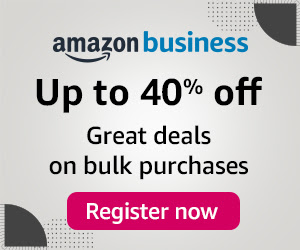
0 Comments