How to Delete Facebook Account: Step-by-Step Guide 2025
In an era where digital privacy and well-being are increasingly prioritized, many individuals are considering taking a break from or permanently leaving social media platforms. If you're looking to manage your presence on Facebook, whether by taking a temporary hiatus or by completely removing your account, understanding the process is key. This 2025 guide provides clear, step-by-step instructions to help you navigate Facebook's settings for both deactivating and permanently deleting your account.
Before you proceed, it's important to understand the difference between deactivating and deleting your account, as each has distinct implications for your data and profile visibility. We'll cover both options, ensuring you can make an informed decision that best suits your needs for digital detox or enhanced privacy.
Key Differences: Deactivate vs. Delete
- Deactivation: Temporary. Profile hidden, but can be restored. Messenger still active.
- Deletion: Permanent. All data removed after a grace period. Cannot be restored.
- Data Download: Always download your data before permanent deletion.
Option 1: How to Deactivate Your Facebook Account (Temporary)
Deactivating your account is a good option if you want to take a break from Facebook without losing all your data. When deactivated, your profile will be hidden from others on Facebook, but you can reactivate it at any time by simply logging back in. Your Messenger account will remain active, allowing you to continue chatting with friends.
Steps to Deactivate Your Account:
- Log In to Facebook: Go to Facebook.com or open the Facebook app on your mobile device.
-
Access Settings:
- On Desktop: Click the downward arrow icon (top right) > Settings & Privacy > Settings.
- On Mobile App: Tap the three-line menu icon (hamburger menu) > Scroll down and tap Settings & Privacy > Settings.
-
Find "Account Ownership and Control":
- On Desktop: In the left-hand menu, click "Privacy", then "Your Facebook Information", then "Account Ownership and Control".
- On Mobile App: Scroll down and tap "Account Ownership and Control".
- Select "Deactivation and Deletion": Tap or click on this option.
- Choose "Deactivate Account": Select this option and then click "Continue to Account Deactivation".
- Confirm Deactivation: You'll be asked to enter your password and provide a reason for deactivating. Follow the prompts to complete the process.
Your account is now deactivated. You can reactivate it anytime by simply logging back into Facebook with your credentials.
Option 2: How to Permanently Delete Your Facebook Account
Permanently deleting your Facebook account means that your profile, photos, posts, videos, and everything else you've added will be permanently removed. You will not be able to retrieve any of this content once the deletion process is complete. There is typically a grace period (e.g., 30 days) during which you can cancel the deletion request by logging back in. After this period, your account and all its data will be permanently gone.
Important: Download Your Data First!
Before proceeding with permanent deletion, it is highly recommended to download a copy of your Facebook data. This includes your photos, posts, messages, and other information you've shared.
- Access Settings: Follow steps 1 and 2 from the "Deactivate Account" section above.
-
Go to "Your Facebook Information":
- On Desktop: In the left-hand menu, click "Privacy", then "Your Facebook Information".
- On Mobile App: Scroll down and tap "Your Information", then "Download Your Information".
- Select Information to Download: Choose the data you want to download (e.g., posts, photos, comments, messages). You can also select a date range and format.
- Create File: Click "Create File". Facebook will prepare your data, and you'll receive a notification when it's ready to download.
Steps to Permanently Delete Your Account:
- Log In to Facebook: Go to Facebook.com or open the Facebook app.
- Access Settings: Follow steps 1 and 2 from the "Deactivate Account" section.
- Find "Account Ownership and Control": Follow step 3 from the "Deactivate Account" section.
- Select "Deactivation and Deletion": Tap or click on this option.
- Choose "Delete Account": Select this option and then click "Continue to Account Deletion".
- Confirm Deletion: Facebook will offer you the option to deactivate instead or download your data again. If you're sure about deletion, click "Delete Account". You'll be asked to enter your password to confirm.
- Deletion Grace Period: Your account will be scheduled for deletion, typically within 30 days. If you log in during this grace period, the deletion request will be canceled. After this period, your account and all data will be permanently removed.
What Happens After Deactivation or Deletion?
-
Deactivation:
- Your profile disappears from Facebook.
- Friends cannot see your timeline or search for you.
- Your name may still appear in friends' lists or group member lists.
- You can continue to use Messenger.
- You can reactivate by logging in.
-
Permanent Deletion:
- After the grace period, your account and all data are permanently removed.
- You will not be able to log in or reactivate the account.
- Some data, like messages you sent to friends, may remain visible in their inboxes.
- Data used for legal purposes or internal operations (e.g., logs) may be retained for a longer period.
Conclusion: Taking Control of Your Digital Footprint
Whether you choose to temporarily deactivate or permanently delete your Facebook account, this guide provides the necessary steps to manage your digital presence effectively in 2025. Remember to always download your data before opting for permanent deletion to preserve your memories and information. Taking control of your social media accounts is a crucial step towards safeguarding your privacy and promoting digital well-being.
#DeleteFacebookAccount #FacebookSettings #SocialMediaPrivacy #FacebookHelp #DeactivateFacebook #RemoveFacebookAccount #TechTips #FacebookGuide2025 #SocialMediaNews




.png)
.png)





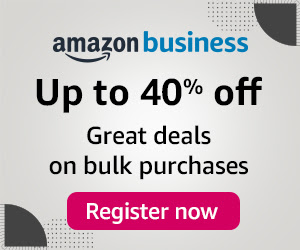
0 Comments