Free Fire Help Center: Your Guide to Quick Support & Solutions
Welcome to the official Free Fire Help Center. Our goal is to provide you with comprehensive solutions and quick support for any issues you may encounter while playing. This guide is designed to help you resolve common problems on your own, giving you immediate access to the information you need to get back into the game. We've covered a wide range of topics, from account recovery and technical glitches to in-game purchases and reporting players. Please use the subheadings to navigate to the topic that best fits your needs.
Getting Started: Account Setup and Gameplay Basics
Whether you're a new player just starting your journey or a seasoned veteran, understanding the fundamentals of your account is essential. If you are having trouble logging in for the first time or simply need a refresher on the basics, this section is for you.
Creating and Linking Your Account
When you first download Free Fire, you're given an option to create an account. For a seamless experience and to prevent data loss, we highly recommend linking your account to a social media platform like Facebook, Google, or VK. Linking your account ensures that your game progress, diamonds, and cosmetics are securely saved to a cloud server. This is the single most important step you can take to protect your player data. If you play as a "Guest," your account data is saved only on your local device. This means if you clear your phone's cache, uninstall the app, or lose your phone, your entire guest account and all its progress will be lost permanently.
Understanding Your Player ID
Every player in Free Fire has a unique Player ID, a string of numbers that serves as your personal identifier. You can find your Player ID by tapping on your profile icon in the top-left corner of the main lobby. Your Player ID is crucial for everything from topping up diamonds to submitting support requests. Always have it ready, as the support team will ask for it to verify your account.
Account Issues: Recovery and Security
Lost access to your account? Can't remember your password? This is one of the most common issues players face. Here’s how you can solve it.
Lost Account Access
If your account was linked to a social media platform, the recovery process is straightforward.
- Do not create a new account on the same social media profile. This can overwrite your old data.
- Open the Free Fire app and go to the login page.
- Tap on the icon for the social media platform you used to link your account (e.g., Facebook).
- The system will automatically log you in and retrieve your game data. If you had to reinstall the game, your old account will appear as long as you use the correct linked account.
I Forgot My Password
If you can't log in because you forgot the password for your linked social media account, you will need to reset the password on that specific platform.
- For Facebook: Go to the Facebook login page, click on "Forgot Password," and follow the instructions to reset it using your email or phone number.
- For Google: Navigate to the Google login page, select "Forgot Password," and use your recovery email or phone number to regain access.
- For VK: Follow the password recovery steps on the VK website.
Once you have reset the password for your social media account, you will be able to log back into Free Fire with your old account.
Account Was Hacked
If you believe your account has been compromised, it's a serious issue. You must contact our support team immediately. While we cannot guarantee account recovery for all cases, our team will investigate your report thoroughly. In your support ticket, you must provide the following information to prove ownership:
- Your Player ID.
- The original method of linking the account (e.g., Facebook, Google).
- Any receipts for diamond purchases made on the account.
- Screenshots of the account profile.
- The date of your first login.
In-Game Problems: Lag, Glitches, and Crashes
Experiencing a choppy game or a sudden app crash can be frustrating. Most of these issues are solvable with a few simple troubleshooting steps.
Lag and High Ping
Lag is typically a result of a poor or unstable internet connection.
- Check Your Connection: Ensure you are on a strong Wi-Fi network or a stable 4G/5G mobile data connection. If your ping is consistently high (over 100ms), try moving closer to your router or switching to a different network.
- Close Other Apps: Running multiple apps in the background can consume bandwidth and processing power. Close all unnecessary apps to give Free Fire a smoother experience.
- Clear Cache: Go to your device’s application settings, find Free Fire, and clear the game's cache. This can often resolve performance issues.
- Restart the App and Device: A simple restart of the game and your phone can clear up temporary software glitches that might be causing lag.
App Crashes
If the Free Fire app keeps crashing, it's often due to a lack of memory or a software conflict.
- Clear Device Storage: Make sure you have at least 2-3 GB of free storage on your device. Insufficient storage is a major cause of app crashes.
- Update the Game: Go to the official app store (Google Play Store or Apple App Store) and check for any pending updates for Free Fire. Developers regularly release patches to fix bugs and improve stability.
- Update Your Operating System: An outdated operating system can cause compatibility issues. Ensure your phone's OS is updated to the latest version.
- Lower Graphics Settings: In the game's settings, try lowering the graphics quality from
UltraorHightoStandardorSmooth. This reduces the load on your device's processor and can prevent crashes.
Purchases and Diamond Issues
Diamonds are the premium currency in Free Fire, and any issues with them need to be resolved quickly.
Failed Transaction
If your payment was processed but the diamonds were not credited to your account, here’s what you should do:
- Wait a few hours: Sometimes, it can take up to 24 hours for the transaction to be processed and for the diamonds to appear in your account.
- Check Your Bank Statement: Confirm that the transaction was actually completed and not just a pre-authorization.
- Contact Support: If the diamonds do not appear after 24 hours, you need to submit a support ticket. In your ticket, you must provide a screenshot of the purchase receipt from the app store (Google Play or App Store). The receipt is the only valid proof of purchase.
Missing Diamonds After Purchase
If your diamond balance suddenly drops after a successful purchase, it might be due to a previously failed transaction being reversed, or it could be a different issue. You should immediately check your purchase history and receipts. If you believe there was an error, follow the steps to contact support and provide them with all relevant information, including screenshots of your diamond history and the purchase receipts.
Reporting a Player: Cheaters and Toxic Behavior
We are committed to maintaining a fair and enjoyable gaming environment for all players. If you encounter a cheater or someone engaging in toxic behavior, please report them.
How to Report a Player In-Game
- During a match, if you believe a player is cheating, use the in-game reporting tool.
- Tap on the report button in the top-right corner.
- Select the player and the reason for the report (e.g., "Hacking," "Team Killing," or "Verbal Abuse").
- The system will automatically log the report and send it for review.
How to Report a Player After the Match
If you forget to report a player during the match, you can still report them from your match history.
- Go to your match history and find the match where the player was present.
- Tap on their name or profile and select the "Report" option.
- Provide a clear and concise description of the offense. The more details you provide, the faster our team can investigate.
Technical Support and Device Compatibility
Having technical issues with the game on your specific device? Here's what you need to know.
App Crashes on Launch
If the app crashes the moment you try to open it, your device may not meet the minimum system requirements.
- Minimum Requirements for Android: A device with at least 1 GB of RAM and Android 4.4 or higher.
- Minimum Requirements for iOS: A device with at least 1 GB of RAM and iOS 9.0 or higher.
- For the best performance, we recommend a device with at least 2 GB of RAM and a recent operating system.
Audio and Visual Glitches
If you are experiencing issues with sound or graphics, check your in-game settings.
- Audio: Make sure the sound effects and music are not muted in the audio settings.
- Graphics: If textures are not loading correctly or the game appears pixelated, try increasing the graphics quality to
StandardorHighand restarting the game. If this makes the game lag, your device may not be powerful enough to handle the higher settings.
Game Rules and Policies
To ensure fair play for everyone, we have a strict set of rules. Violating these rules can lead to temporary suspension or a permanent ban from the game.
- No Hacking or Cheating: The use of third-party software to gain an unfair advantage is strictly prohibited. This includes aimbots, speed hacks, and wallhacks.
- No Toxic Behavior: Harassing, bullying, or using offensive language towards other players is not tolerated.
- No Account Trading or Selling: Selling, buying, or trading accounts is a violation of our terms of service and can lead to the permanent suspension of all accounts involved.
- No Exploiting Glitches: Intentionally using bugs or glitches to gain an unfair advantage is a punishable offense.
Contacting the Free Fire Support Team
If you have a problem that cannot be resolved using the guides above, you can contact the support team directly. Remember, you must be patient and provide as much detail as possible to get a quick and accurate response.
How to Submit a Support Ticket
- Go to the official Free Fire website.
- Find the "Support" or "Help" section, which is usually located in the header or footer of the page.
- You will be redirected to the help center portal. Find the "Submit a Request" button.
- Choose the category that best describes your issue (e.g., "Game Concerns," "Technical Issues," "Payments," or "Account Issues").
- Fill out the form completely. Provide your Player ID and a detailed description of your problem. The more information you provide, the better our team can assist you. You can also attach screenshots or videos to support your case.
- Submit the ticket. You will receive an email confirmation with a ticket number.
Following Up on Your Ticket
You can check the status of your ticket by logging into the support portal. You will receive email notifications whenever a support agent responds to your ticket.
Conclusion
We hope this comprehensive guide has helped you resolve your issue. Our goal is to make your Free Fire experience as smooth and enjoyable as possible. If you need further assistance, don't hesitate to reach out to our dedicated support team. Remember, your feedback is what helps us make the game better for everyone. Happy gaming!











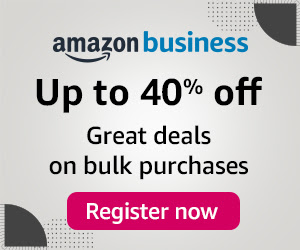
0 Comments