Free Fire Server Busy Today? Quick Fixes & Live Status
There’s nothing more frustrating for a Free Fire enthusiast than encountering the dreaded "Server Busy" message when all you want to do is jump into a battle royale. Whether you’re gearing up for a ranked match or just chilling with friends, a server issue can bring your gaming plans to a grinding halt. If you’re seeing this message today, you're not alone. This comprehensive guide will help you quickly determine if the problem is on your end or Garena's, provide a list of effective quick fixes, and show you exactly where to check the live server status so you can get back to the action as fast as possible.
💡 Quick Action: First, check Free Fire's official social media channels for server status updates. Then, try restarting your app and Wi-Fi.
1. Why Free Fire Servers Get Busy or Go Down
Server issues can arise from various factors, broadly categorized into client-side (your device/connection) and server-side (Garena's infrastructure). Understanding the common causes can help you troubleshoot more effectively:
- Scheduled Maintenance: Garena frequently conducts maintenance to implement updates, bug fixes, and new features. During these periods, servers are intentionally taken offline, resulting in "Server Busy" messages. These are usually announced in advance.
- Unexpected Outages/Bugs: Like any complex system, game servers can experience unforeseen technical glitches, hardware failures, or software bugs that cause unexpected downtime.
- High Traffic Volume: During peak hours, major events, or new content releases, a sudden surge in players can overwhelm servers, leading to congestion and the "Server Busy" error.
- Network Connectivity Issues: Your own internet connection, whether Wi-Fi or mobile data, might be unstable or slow, preventing a stable connection to the game servers.
- Outdated App Version: Playing on an old version of Free Fire can sometimes cause compatibility issues with the current server build.
2. How to Check Free Fire Live Server Status
Before attempting any fixes, it's crucial to confirm if the issue is widespread (server-side) or specific to your device (client-side). Here’s where to look:
- Official Free Fire Social Media: This is your best and fastest source for real-time updates.
- Free Fire India Official Twitter: @FreeFireIndia (or your regional Free Fire official Twitter handle). This is often where maintenance announcements and outage updates are posted first.
- Free Fire Official Facebook Page: Search for "Garena Free Fire" on Facebook and look for the verified page. They often share similar updates.
- Official Free Fire Website/Forums: Check the news or announcements section on the official Free Fire website or community forums for detailed information on scheduled maintenance or ongoing issues.
- Community Forums & Reddit: While not official, communities like r/FreeFire on Reddit are great for quickly seeing if other players are experiencing the same issue. If many players are reporting "Server Busy," it's likely a widespread problem.
- DownDetector or Similar Sites: Websites like DownDetector compile user reports of outages for various services. Search for "Free Fire" to see if there's a spike in reported problems. While useful, always cross-reference with official sources.
If official channels confirm a server-side issue, unfortunately, all you can do is wait for Garena to resolve it. They're usually quick to fix major problems.
3. Quick Fixes for Free Fire Server Busy & Login Issues
If official channels indicate servers are fine, the problem likely lies with your device or internet connection. Try these troubleshooting steps:
- Check Your Internet Connection:
- Wi-Fi: Ensure you have a strong signal. Try restarting your Wi-Fi router/modem by unplugging it for 30 seconds and plugging it back in.
- Mobile Data: Make sure you have an active data plan and a strong network signal. Try toggling Airplane Mode on and off.
- Test Speed: Run a quick internet speed test to ensure your connection is stable and fast enough for gaming.
- Restart the Free Fire App:
- Force Close: On Android, go to Settings > Apps > Free Fire > Force Stop. On iOS, swipe up from the bottom (or double-tap Home button) to open the app switcher, then swipe the Free Fire app away. Reopen the app. This clears temporary glitches.
- Clear Free Fire Cache & Data:
- Android: Go to Settings > Apps > Free Fire > Storage > Clear Cache, then Clear Data. *Be aware: Clearing data might require you to re-download in-game resources and log in again.*
- iOS: Unfortunately, iOS doesn't offer a direct 'Clear Cache' option for individual apps. Your best bet is to offload the app (Settings > General > iPhone Storage > Free Fire > Offload App) or reinstall it (see step 7).
- Check for App Updates:
- Visit your device's app store (Google Play Store for Android, Apple App Store for iOS). Search for "Free Fire" and check if an "Update" button is available. An outdated app can often lead to connectivity issues.
- Restart Your Device:
- A simple device restart can often resolve minor software conflicts or network glitches that might be preventing the app from connecting correctly.
- Switch Networks (If Possible):
- If you're on Wi-Fi, try switching to mobile data (if you have enough) or vice-versa. This can help determine if the issue is specific to one network.
- *Note on VPNs: While a VPN might sometimes resolve routing issues, it can also increase latency or violate game terms of service. Use with caution.*
- Reinstall Free Fire (Last Resort):
- If none of the above work and you've confirmed servers are online, uninstalling and then reinstalling the game can fix corrupted files or installation issues. Ensure your game progress is linked to a social media account (like Facebook, Google, or VK) before uninstalling to avoid losing data.
4. Distinguishing Client-Side vs. Server-Side Issues
It's vital to differentiate between an issue on your end and a problem with Garena's servers.
- Server-Side (Garena's Problem): If official Free Fire social media pages or status checker websites confirm an ongoing maintenance, outage, or widespread "Server Busy" reports, then the issue is with Garena. Your best option is to wait.
- Client-Side (Your Problem): If official sources show no server issues, but you're still facing problems, then the issue likely originates from your device, internet connection, or app installation. This is when the quick fixes listed above become crucial.
5. Prevention Tips for Smoother Free Fire Experience
While you can't control Garena's server status, you can minimize your own issues:
- Keep Your App Updated: Always install the latest Free Fire updates as soon as they're available. This ensures compatibility and bug fixes.
- Maintain a Stable Internet Connection: Use a reliable Wi-Fi network or a strong mobile data signal. Avoid playing on public Wi-Fi networks if possible, as they can be unstable.
- Monitor Official Channels: Follow Free Fire's official social media pages for real-time announcements on maintenance or potential issues.
Conclusion: Get Back to the Battleground!
Encountering a "Free Fire server busy today" message can be a temporary setback, but by knowing where to check for live status updates and implementing these quick troubleshooting fixes, you can significantly reduce your downtime. Most issues are minor and easily resolved with a few simple steps. Stay informed via official channels, keep your app updated, and your chances of diving back into the exciting world of Free Fire without interruption will be much higher. Good luck, and may your Booyah! be swift!

.png)
.png)

.png)






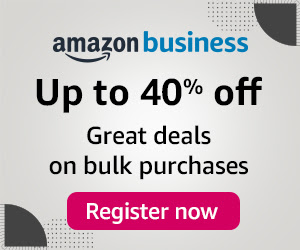
0 Comments