Play Free Fire MAX on BlueStacks 5 | PC Setup & Tips
Discover how to run Free Fire MAX smoothly on BlueStacks 5: 90/120 FPS settings, smart key controls, safe emulator practices, and account safety tips.
Dominate the Battlefield: Playing Free Fire MAX on BlueStacks 5
Free Fire MAX, the enhanced version of Garena's popular battle royale, offers stunning graphics and immersive gameplay. While primarily designed for mobile, many players prefer the precision and comfort of playing on a PC. BlueStacks 5 stands out as one of the most reliable and optimized Android emulators for this purpose, providing a seamless experience with higher FPS, customizable controls, and a larger display.
This comprehensive guide will walk you through setting up Free Fire MAX on BlueStacks 5, optimizing your settings for 90/120 FPS, mastering smart key controls, and ensuring account safety. Get ready to elevate your Free Fire MAX gameplay to a whole new level on your PC!
Advantages of Playing Free Fire MAX on PC with BlueStacks 5
Opting for an emulator like BlueStacks 5 to play Free Fire MAX offers several distinct advantages:
- Superior Graphics and FPS: Experience Free Fire MAX with higher frame rates (90/120 FPS) and enhanced graphical fidelity, making the game look smoother and more visually appealing than on most mobile devices.
- Precision Controls: Utilize keyboard and mouse for unparalleled aiming accuracy and movement control, giving you a significant edge in combat.
- Larger Display: Enjoy the immersive battle royale experience on a bigger monitor, allowing for better situational awareness.
- No Battery Drain: Play for extended periods without worrying about your phone's battery life.
- Multitasking: Easily switch between Free Fire MAX and other PC applications.
- Optimized Performance: BlueStacks 5 is designed for efficiency, consuming less RAM and CPU compared to previous versions, ensuring smoother gameplay even on mid-range PCs.
Getting Started: Installing Free Fire MAX on BlueStacks 5
Follow these simple steps to install BlueStacks 5 and Free Fire MAX on your PC:
- Download BlueStacks 5: Go to the official BlueStacks website (www.bluestacks.com) and download the BlueStacks 5 installer.
- Install BlueStacks 5: Run the installer and follow the on-screen instructions. The installation process is straightforward.
- Launch BlueStacks 5: Once installed, open BlueStacks 5. You'll see an Android-like interface.
- Sign In to Google Play Store: On the BlueStacks home screen, open the Google Play Store. You will be prompted to sign in with your Google account. This is essential to download games.
- Search for Free Fire MAX: In the Play Store, search for "Free Fire MAX" and click "Install."
- Launch Free Fire MAX: Once installed, the game icon will appear on your BlueStacks home screen. Click it to launch the game.
You're now ready to enter the world of Free Fire MAX on your PC!
Achieving Smooth Gameplay: Optimizing for 90/120 FPS
To get the best performance and highest frame rates in Free Fire MAX on BlueStacks 5, follow these optimization steps:
- BlueStacks Settings:
- Open BlueStacks Settings (gear icon on the right sidebar).
- Go to the "Performance" tab.
- CPU Allocation: Set to "High (4 Cores)" or "Custom" with 4 cores, if your PC has enough cores.
- RAM Allocation: Set to "High (4 GB)" or "Custom" with 4GB, if your PC has 8GB or more RAM.
- Frame Rate: Drag the FPS slider to 90 or 120 FPS. Ensure "Enable high frame rates" is checked.
- Graphics Mode: Set to "Performance (Legacy mode)" for better compatibility or "Compatibility (Advanced mode)" if you face issues. Experiment with both.
- Renderer: Try "OpenGL" or "DirectX." OpenGL is often recommended for Free Fire MAX.
- Interface Renderer: Set to "Software."
- Save changes and restart BlueStacks.
- In-Game Free Fire MAX Settings:
- Launch Free Fire MAX.
- Go to Settings (gear icon in the top right).
- Display: Set "Graphics" to "Standard" or "Smooth" for optimal FPS. While "Ultra" looks best, it can reduce frame rates.
- High FPS: Set this option to "High."
- Enable Virtualization (BIOS/UEFI): Ensure Virtualization Technology (VT) is enabled in your computer's BIOS/UEFI settings. This significantly boosts emulator performance.
- Update Graphics Drivers: Keep your GPU drivers (NVIDIA, AMD, Intel) updated to the latest version for optimal performance and stability.
These optimizations will help you achieve a buttery-smooth gameplay experience.
Precision Play: Mastering Smart Key Controls
BlueStacks 5 offers advanced keymapping features that are crucial for competitive Free Fire MAX gameplay.
- Default Keymapping: BlueStacks usually provides optimized default key controls for Free Fire MAX (WASD for movement, mouse for aiming, etc.).
- Access Game Controls: While in-game, click the "Game Controls" icon (keyboard icon) on the right sidebar of BlueStacks.
- Open Advanced Editor: Click "Open advanced editor" to customize your key binds.
- Customize Controls:
- Drag and drop controls onto the screen.
- Assign keys for actions like shooting, jumping, crouching, prone, reloading, weapon switching, using medkits, and activating character abilities.
- Pay special attention to the "Aim, pan and shoot" (right-click) control for seamless aiming.
- Adjust mouse sensitivity for optimal aiming.
- Save Customizations: Always save your custom key binds.
Experiment with different layouts to find what feels most comfortable and efficient for your playstyle. Mastering these controls will give you a significant advantage over mobile players.
Safe Gaming: Emulator Practices and Account Security
While BlueStacks is a legitimate emulator, it's crucial to ensure safe practices to protect your Free Fire MAX account:
- Download from Official Sources: Always download BlueStacks only from its official website to avoid modified or malicious versions.
- Avoid Third-Party Hacks/Cheats: Never use any third-party software, hacks, or cheats with Free Fire MAX on BlueStacks. Garena has strict anti-cheat policies, and using such tools will result in a permanent ban of your account.
- Link Your Account: Ensure your Free Fire MAX account is linked to a secure platform like Google, Facebook, or VK. This provides a recovery method if you face issues.
- Strong Passwords & 2FA: Use strong, unique passwords for your linked accounts (Google, Facebook) and enable two-factor authentication (2FA) on them.
- Regular Updates: Keep both BlueStacks 5 and Free Fire MAX updated to their latest versions for security patches and performance improvements.
Playing safely ensures a long and enjoyable Free Fire MAX experience without risking your account.
Troubleshooting: Fixing Common BlueStacks & Free Fire MAX Issues
If you encounter problems while playing, here are some quick troubleshooting tips:
- Lag/Low FPS:
- Check if Virtualization (VT) is enabled in BIOS.
- Lower BlueStacks CPU/RAM allocation if your PC specs are low.
- Set in-game graphics to "Smooth" or "Standard."
- Close other demanding applications on your PC.
- Game Crashing:
- Try changing the Graphics Renderer (OpenGL/DirectX) in BlueStacks settings.
- Ensure your graphics drivers are updated.
- Reinstall Free Fire MAX on BlueStacks.
- Controls Not Working:
- Reset key controls to default in BlueStacks.
- Ensure "Game Controls" are enabled in the BlueStacks sidebar.
- Restart BlueStacks.
- Black Screen:
- Update your graphics drivers.
- Try switching between "Performance" and "Compatibility" graphics modes in BlueStacks.
For persistent issues, consult the BlueStacks support page or community forums.
Elevate Your Free Fire MAX Experience on PC!
Playing Free Fire MAX on BlueStacks 5 offers a superior gaming experience with enhanced graphics, precise controls, and higher frame rates. By following this guide, you can set up your game for optimal performance and enjoy the battle royale action like never before.
Gear up, optimize your setup, and conquer the Free Fire MAX battlefield from your PC!





.png)





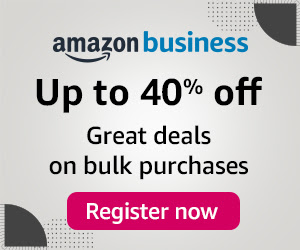
0 Comments